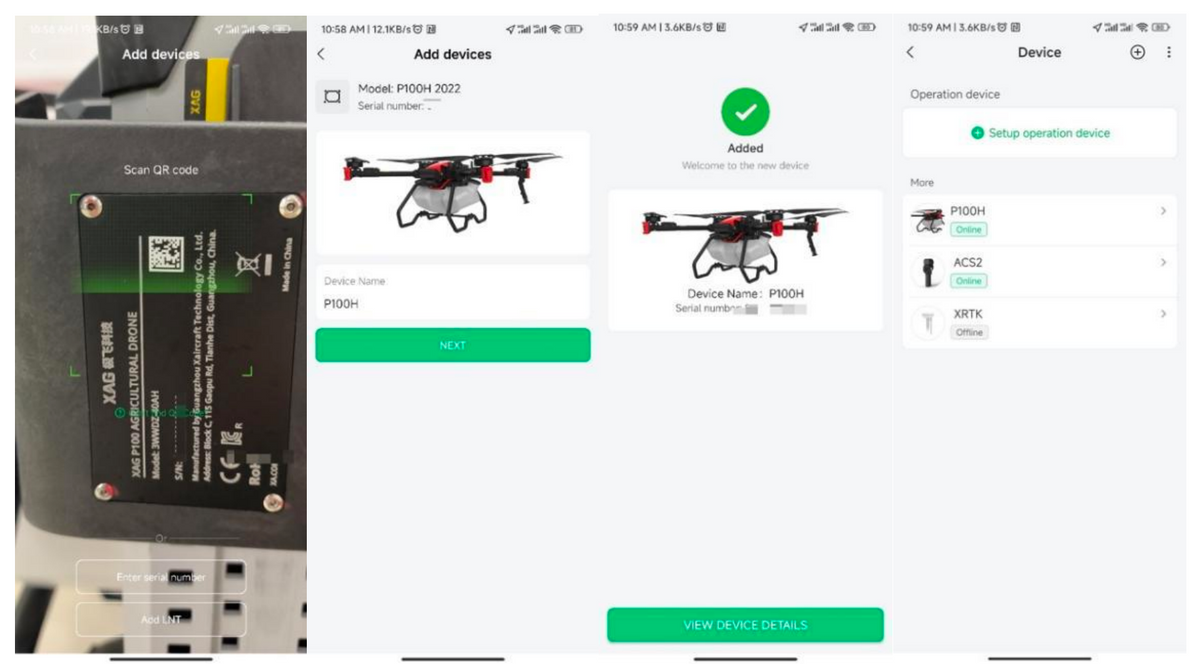
How to setup and pair drone devices?
|
|
Time to read 2 min
|
|
Time to read 2 min
The Drone needs to access GPS satellite to complete the setup process
P100PH/P100H/P40EN/V40EN
The drone and remote controller need to be online through 4G network.
Tips: If the error “Failed to access the drone’s information” is prompted, it’s because your
drone is either not connecting to 4G or losing GNSS positions. Please check your 4G
connection and bring your drone to an open field with good CNSS position signal.
Tips: If the GNSS positioning signal is good, the 1st light indicator will be in green. If the 1st light indicator is in red, the GNSS positioning signal is bad. Usually if it’s the first time adding the drone, the drone needs to report its physical
location to the remote cloud server for security check. Thus, the drone needs to have GNSS position, which means it need to be brought onto an open field, for getting better satellites broadcast signal.
All Devices should be added and bound to your XAG one account.













